Introduction – It will trigger alarm when the target passes through the warning line according to the set movement direction. It takes some time from the target appears to the target is confirmed, so it needs to leave some space when setting warning line, do not set it near the covering.

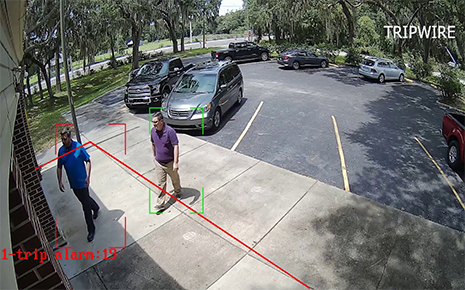
Here’s a general guide on how to enable the tripwire setting on a Dahua NVR:
Connect to the Dahua NVR:
- Ensure that your Dahua NVR is connected to your network.
- Find the IP address of the NVR. This information is often available in the NVR’s settings or can be obtained through a network scanning tool.
Access the Web Interface:
- Open a web browser and enter the IP address of the Dahua NVR into the address bar.
Login to the NVR:
- You will be prompted to log in. Use the NVR’s username and password.
Navigate to the Configuration Page:
- Look for a tab or section labeled “Configuration” or “Settings.” The exact wording may vary depending on the NVR model.
Find the Tripwire Setting:
- Within the configuration settings, look for a section related to “Video Analytics,” “Smart Event,” or similar. The tripwire setting is often found within this section.
Enable Tripwire:
- Locate the specific setting for tripwire or line crossing. It may be named “Tripwire,” “Line Crossing,” “Intrusion Detection,” or something similar.
- Enable the tripwire function.
Configure Tripwire Parameters:
- Define the tripwire area by setting the start and end points for the line or area you want to monitor.
- Adjust sensitivity and other parameters as needed. Dahua NVRs usually provide options to fine-tune the detection settings.
Save and Apply Changes:
- After configuring the tripwire settings, save and apply the changes. Look for a “Save” or “Apply” button within the NVR’s web interface.
Test the Tripwire:
- After saving the changes, perform a test by walking through the monitored area. Observe how the NVR responds to the tripwire event.
Additional Considerations:
- Check the Dahua NVR user manual or documentation for specific details related to your model.
- If you encounter any difficulties, Dahua provides customer support, and you may contact them for assistance.
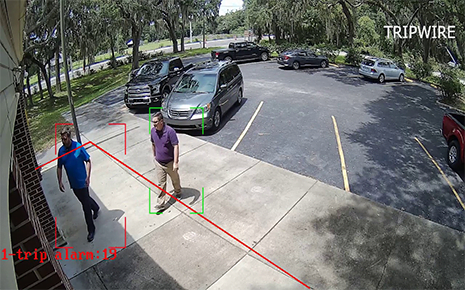
Keep in mind that the steps provided are general guidelines, and the actual menu names and options may vary based on the specific model and firmware version of your Dahua NVR. Refer to the user manual or documentation that came with your NVR for model-specific instructions.

